|
|
|
In other directions on the MVATV website, we explain how to use
Adobe Reader on your iOS device to download and save the MVUM's for
viewing while in the field.While this is in
fact useful, and I have been doing it for some months, it left me
wondering...
"But where am I at on the map?" Actually, I knew where I was
because I use a Garmin Montana, but that is beside the point.
Sometimes it is nice to see the actual map, but pulling it out,
unfolding it, and then putting it away is the pain in the rear end...
Well, I ran across this little app while playing on the Internet one
night and ran across a new app that will
in fact show you the MVUM in pdf format, and also show you where you are
using the GPS in your iOS device!
The program is Avenza’s PDF Maps
app (still in beta for Android).
Their main website is
http://www.avenza.com and a direct link to the iTunes
store is
https://itunes.apple.com/ca/app/avenza-pdf-maps/id388424049?mt=8
(The app is free, as are quite a few of the maps)
To install, either follow the directions on their website, or,
using the App Store, download and install “PDF Maps”According
to their site, a Android app is in beta and if you have one of those
devices you can go test it out.
Once installed to your ios device you can either
search for a specific key term such as "Sawtooth" or go to the store and
choose Recreation-Off Roading-North America-USA and get a list of pretty
much every MVUM in the US. Or, use the Google type map in the app
and scroll over the Cassia Division area it will show you a
"balloon" to show you that they have a map that can be downloaded of
that area. They have the Cassia Division MVUM as the custom map
that CSI helped the club\forest service create and both maps are
georeferenced.
Once those maps are downloaded you can look at the list of maps in the
app and if it has check mark next to it it tells you that your gps
coordinates are located inside that map. Open the map and it shows
you exactly where you are on the MVUM. If your on a trail, it will
show you exactly where you are at on the trail or road. If the
list of installed maps has an arrow pointing to the right next to it,
that map is of a location to the west of you. Since I live in
Burley and the Albion division map has the Burley area in the upper left
corner of the map it is correctly showing me where my house is on the
map although it doesn't show the local roads.
So far I have the Cassia division, Raft River division, Fairfield,
Boise, Mountain Home and Pocatello MVUM's installed (free).Most
of it is pretty easy to use, but here
are a bunch
of screen shots to walk you through the app.
Note #1: The iPhone 3G, 3GS, and 4 has a built
in GPS. As for the iPad, looking on the Internet, only the iPads
that are 3g data capable have a GPS in them. If your iPad has the 3g
connection, even if your not paying for a data plan through Verizion or
AT&T, it *should* still have an active GPS. One other thing, the
GPS in your device is going to suck down battery power pretty rapidly.
Take a 12 volt charger with you, or use this software sparingly while
out in the field.
Note #2: If you
have a device that does not have a GPS, but has bluetooth
capability, you can buy a
Garmin Glow which is a GPS reciever that will
tether to your iPad via bluetooth.
|
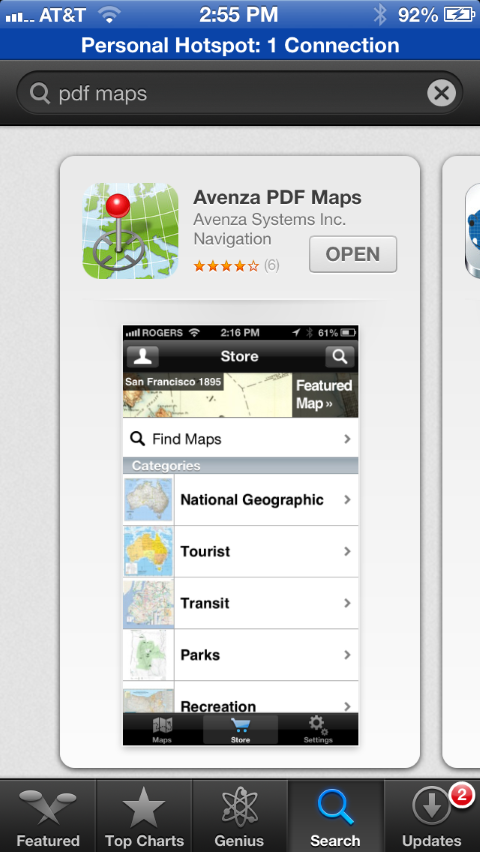
Installing the software |
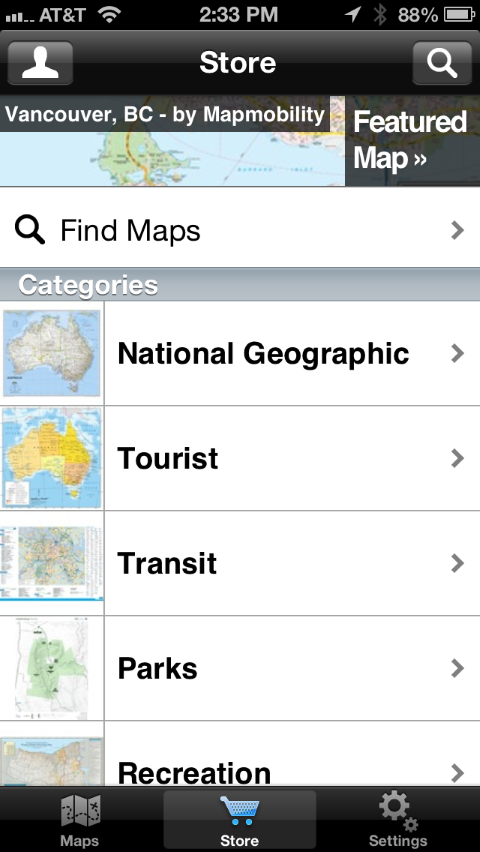
Using the Store |
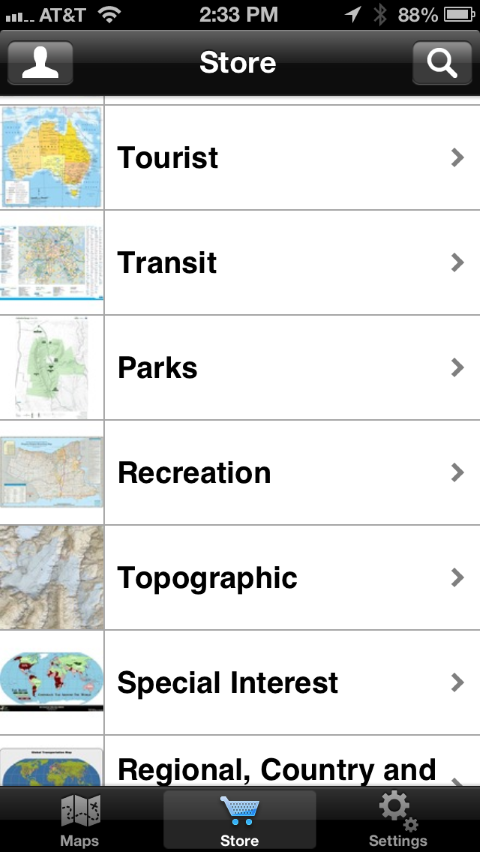
Go to "Recreation" |
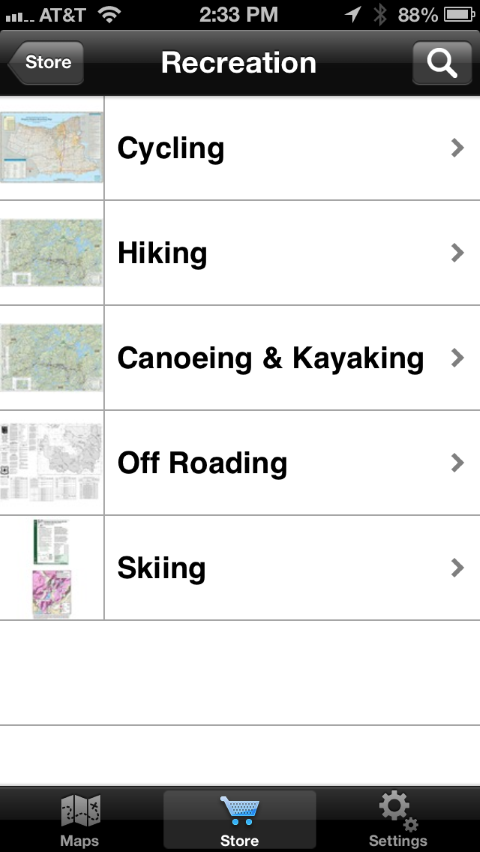
Go to "Off Roading" |
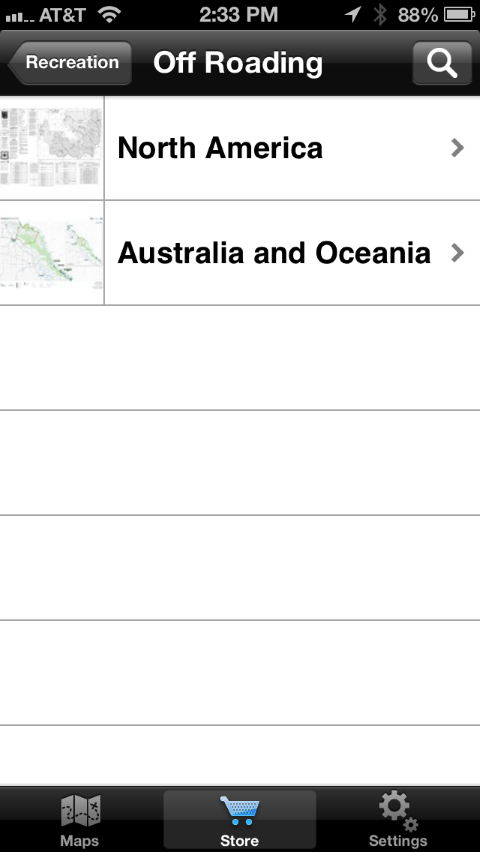
Go to "North America" |
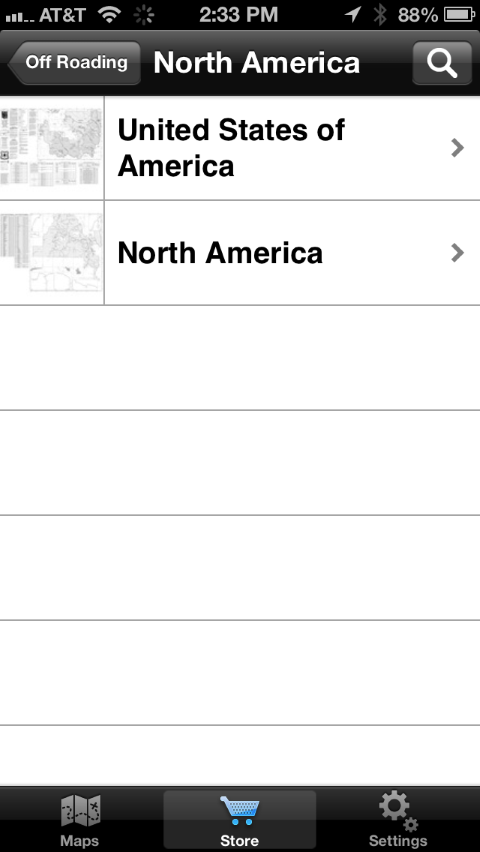
Go to "United States of America" |
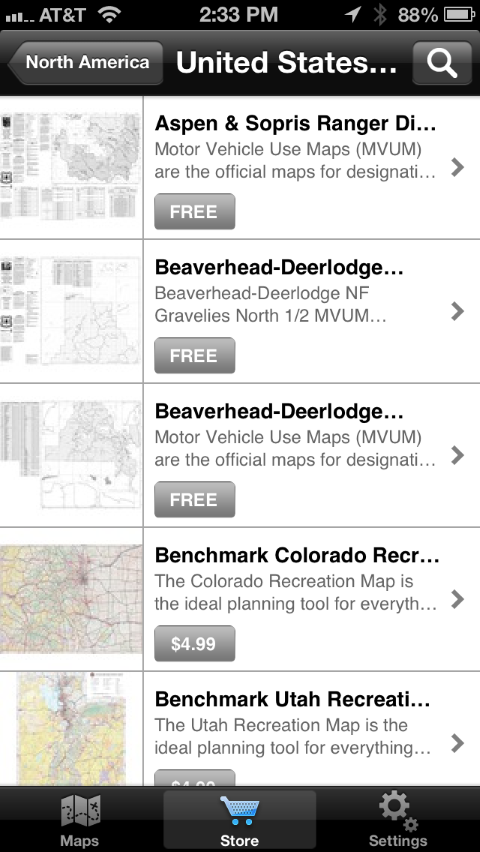
See a list of all the maps in this category
Either scroll through the list, or, click on the
magnifying glass in the upper right corner. |
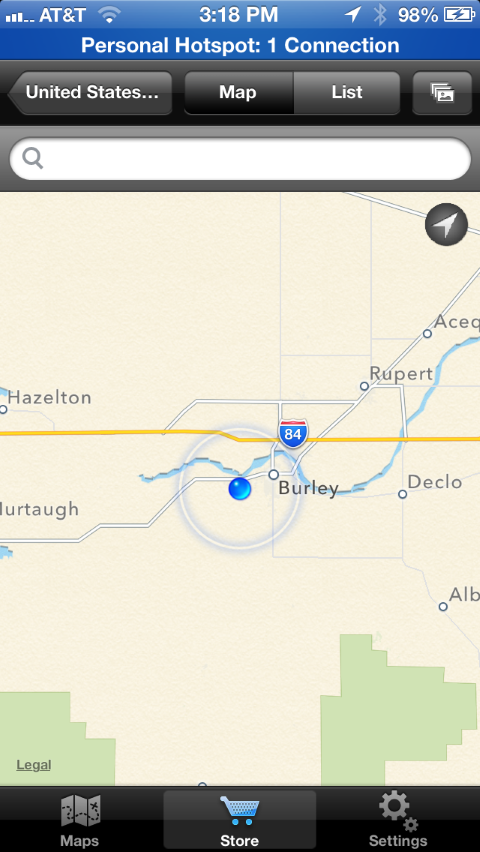
If you click on the magnifying glass in the upper right corner, it
brings you to this screen. It will show you where you are at right
now. |
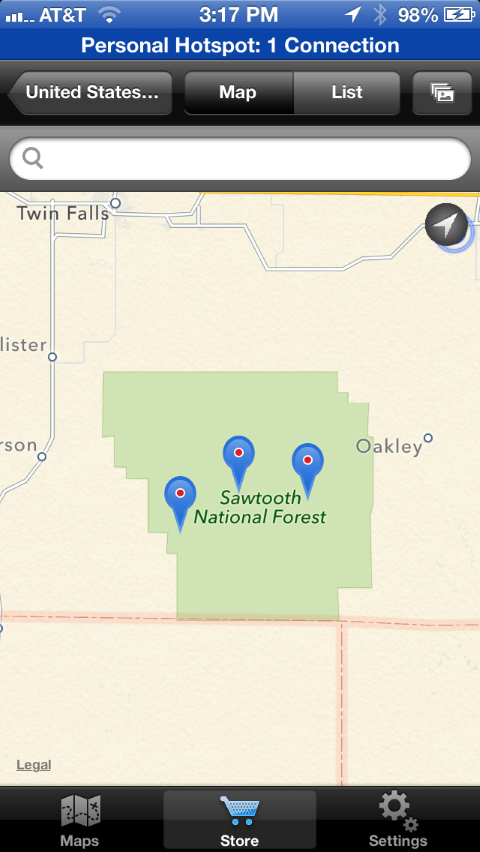
Use your finger and drag the map to the Cassia
Division and you will see balloons which represent all the available
maps for this area including topo and MVUM maps. |
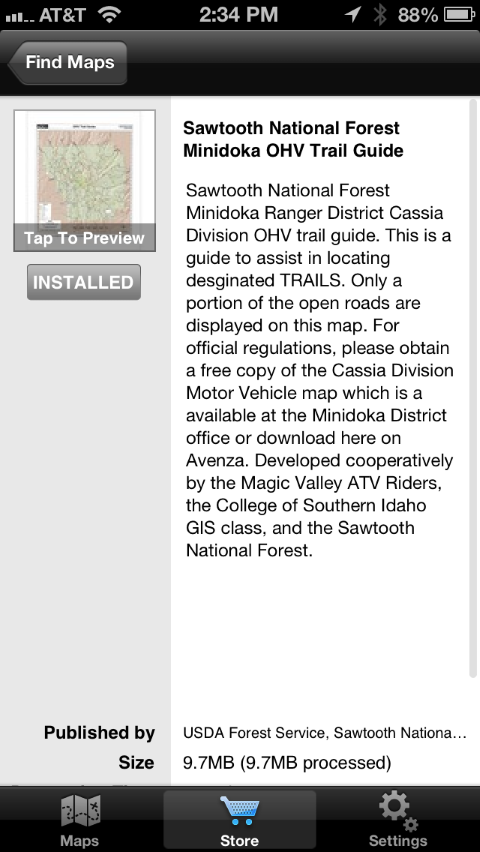
This is one of them (it is free) |
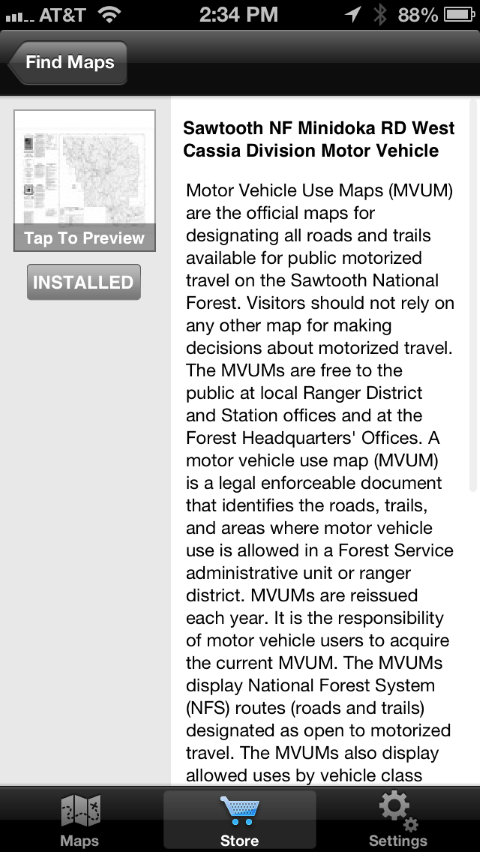
This is another (it is free) |
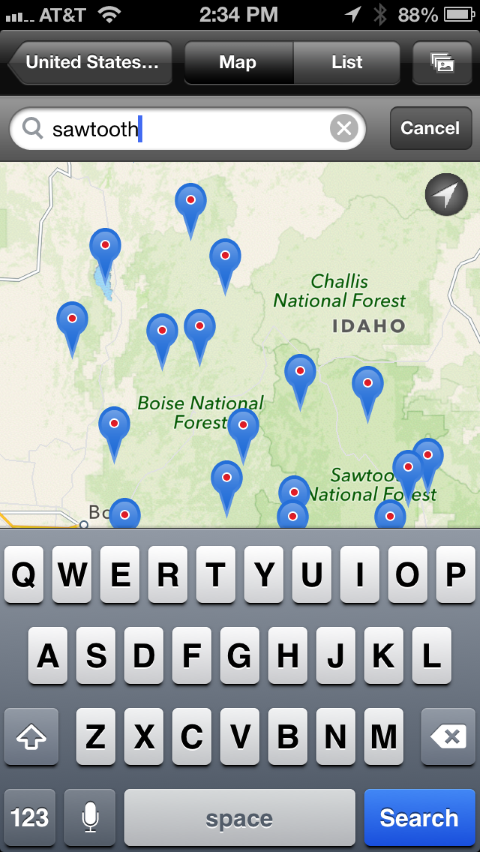
Or, in the search box, type in an area of Idaho... |
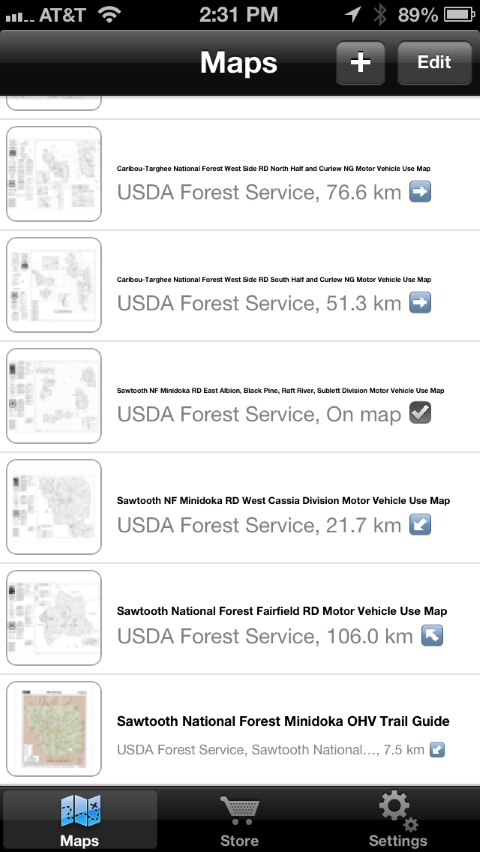
Once I installed a bunch of free maps... |
Notice on
the picture to the left that each map has an arrow, or a checkmark.
The check mark tells you that you are currently
located in this maps area.
If it has an arrow pointing down and to the left,
this map is located in this part of the country geographically according
to where you are. So, the Cassia Division is located to my South
West, and the Pocatello division map is to my East. |
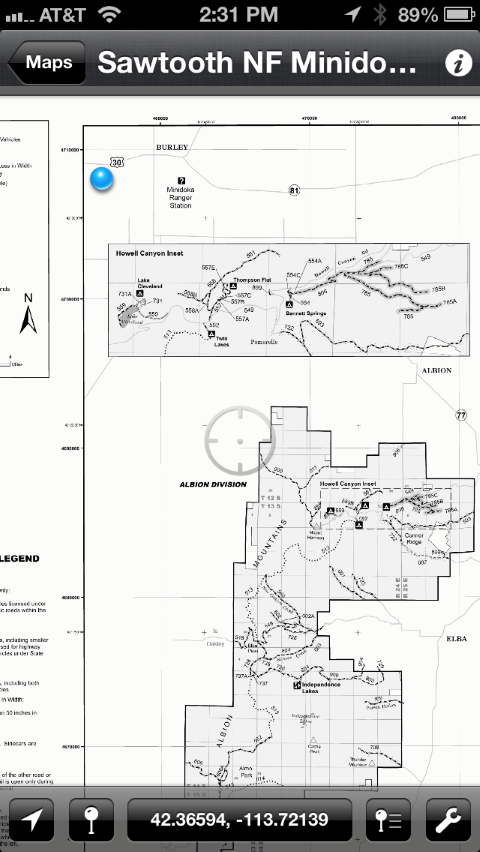
When I open the Albion division map, here is what I
see. The blue dot is where I am right now. |
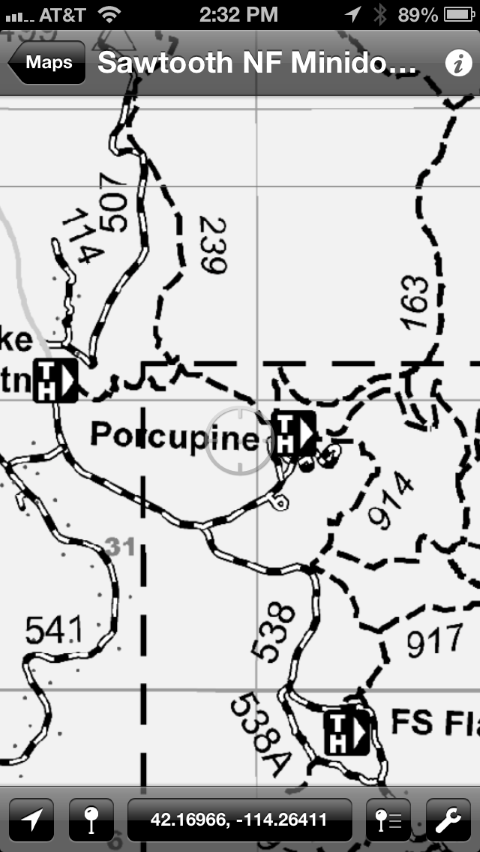
Use your fingers to zoom in on the map...
If you were on 914, you should see a blue dot telling you where you are
on the map. |
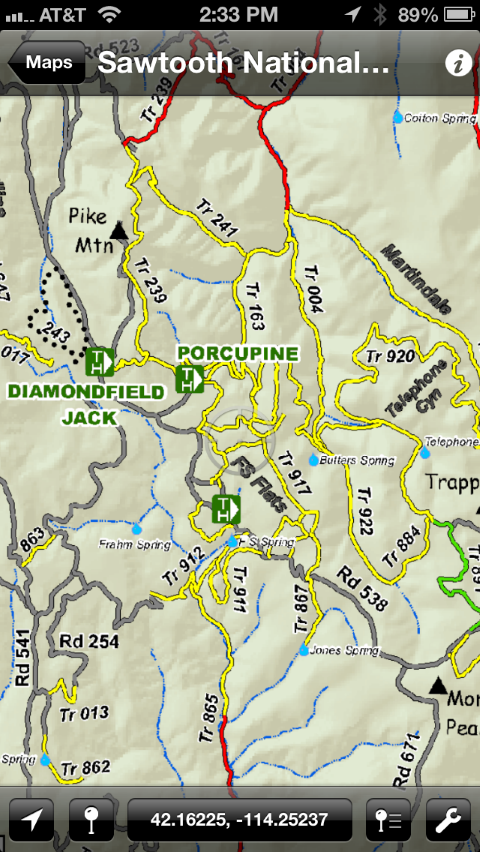
Zoomed in on this map... |
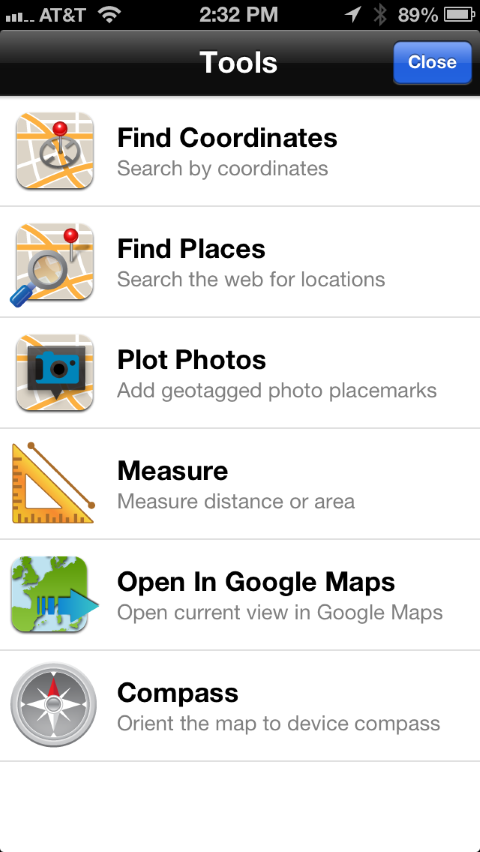
The Tools menu |
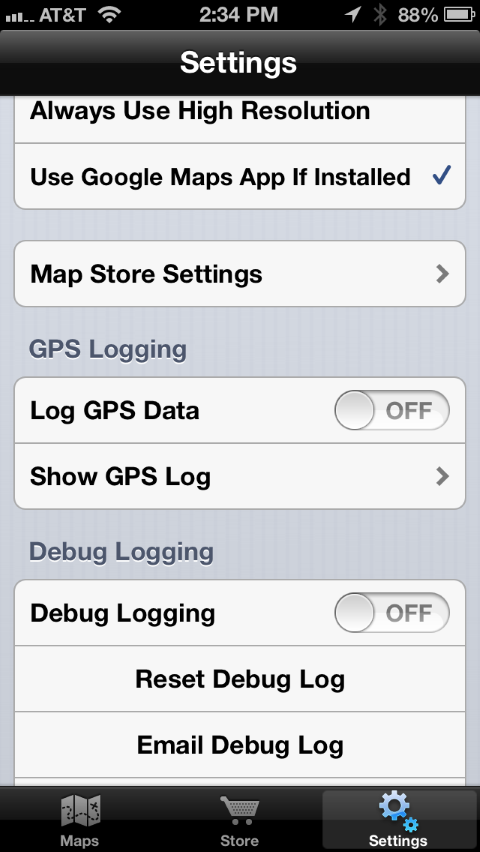
The Settings menu. Notice that it will log
your coordinates. |
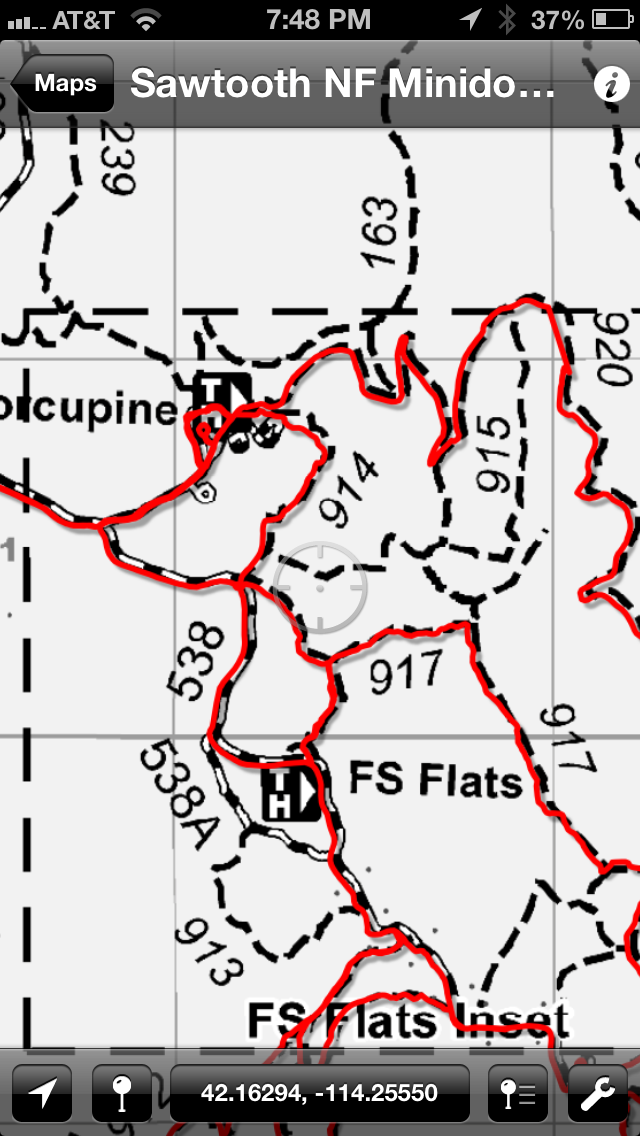
Here is what it looks like if you Log GPS Data |
For questions or
corrections,
e-mail me at
aaron@atlcomputing.com
Enjoy!
|
|
|
|
|
|